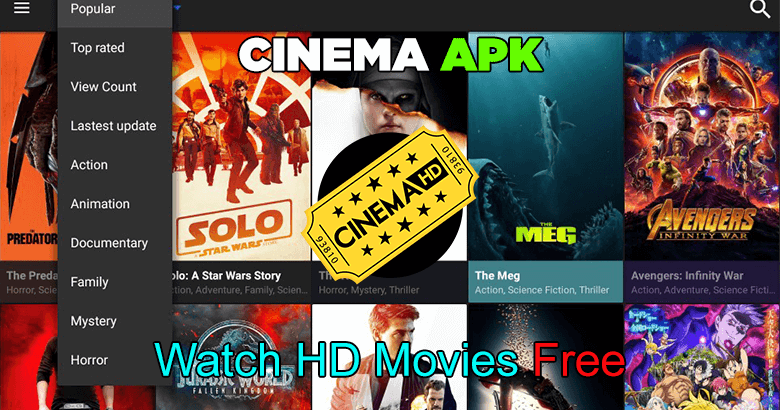Cinema HD is one the most popular streaming apps on the market. You can stream a huge library of TV series and movies to your smartphone. Many users complain about buffering issues when watching content. Buffering is a frustrating issue, but it’s something that many streaming services and apps experience.
This article has the answers to your problem if your Cinema HD keeps crashing. These solutions are tested on Fire TV Stick devices but most likely will work on Android TV Box and Nvidia Shield.
Why does Cinema HD keep buffering?
Cinema HD downloads some content ahead of time so you can stream uninterrupted video. Buffering will occur if the streaming process is slow.
There are many reasons that buffering might occur in Cinema HD on Fire TV Stick and other devices. Below are some of the possible causes.
- You have a lot of cache data stored by Cinema APK and other apps on your device.
- You might have low storage.
- Multiple applications and services are running in background.
- The internet connection is slow.
- Your ISP may place restrictions on your streaming app.
- The streaming app (Cinema APK), is not able to find quality streams.
These solutions will help you solve your streaming problems on any device.

How to Fix Cinema HD APK Buffering Problems
Verify Your Wi-Fi Connection
Public Wi-Fi is likely to make you compete for bandwidth with hundreds other devices streaming and downloading videos. All connected devices consume bandwidth even on private Wi-Fi networks.
It is important to do the following:
- You should check all devices connected to the same internet when you stream Cinema HD videos.
- You can either disconnect other devices or prioritize streaming devices using your router settings.
- Most routers also allow you to switch between 2.4 Hz or 5.0 Hz frequencies.
- Clear Cinema HD APK Cache
While most apps save cache data for a purpose, it can accumulate over time and cause issues such as app crashes, performance lags, unnecessary delays and buffering in Cinema HD. To resolve most of these issues, you can clear your app cache. Here are the steps to clear Cinema HD’s cache data:
- Click on the Settings button from your Fire TV Stick’s home screen.
- Click on Applications.
- Scroll down to Manage Installed Apps and click on it for a list of all installed apps.
- Click on Cinema APK to open the application menu.
- Click on Clear Cache in the new window.
- You have successfully cleared the cache data for Cinema APK in Fire TV Stick.
You can also check out other applications and services that are running in the background
Background processes may be causing buffering issues when you watch Cinema APK videos. You might experience streaming problems if you have outdated apps that are updating automatically while you watch a video in moviebox .
These steps will help you manage apps that are open on your Android device.
- Navigate to the Settings section.
- Scroll down and click Apps to view all disabled and enabled applications.
- Click on any app from the list to view its RAM usage over the past 3 hours.
- Click on the Storage option to clear your cache data.
These steps will help you manage background services and processes in Windows.
- To launch Task Manager, use the Ctrl+ Shift + Esc shortcut.
- You’ll find all of your background and running applications under the Processes tab.
- To end an activity, right-click on the program taking up too much memory. You won’t have the ability to terminate system processes.
- Use Cinema APK in conjunction with a Virtual Private Network
- Your ISP may have placed restrictions on your internet traffic to prevent you from streaming too much. This could cause buffering in Cinema HD.
- ExpressVPN is a top-rated VPN that works with third-party apps like Cinema HD APK. You can use any VPN that suits your needs.
- Here’s how to get ExpressVPN for Fire TV Stick
- Register on the ExpressVPN website.
- Click on the Search icon at the top-left corner of your Fire TV Stick screen.
- Look for “ExpressVPN”, then download it.
- Sign in to the app using your ExpressVPN credentials.
- You can connect to a VPN server to stream Cinema HD.
Cinema APK: Real-Debrid

Cinema APK provides streaming links for free, but they are not buffer-free. Real-Debrid can be used to obtain premium streaming links that provide a hassle-free, high-quality streaming experience. Here are the steps to use Real-Debrid and Cinema HD APK.
- Sign up on the Real-Debrid site and buy a Real Debrid plan.
- Fire TV Stick to launch Cinema HD APK
- Click the hamburger menu (3 lines), in the upper-left corner.
- Click on the Settings option from the dropdown menu.
- Navigate to Real-Debrid and click Login to Real Debrid to display a code on the Fire TV Stick screen.
- Follow the instructions on the screen, enter the code from Step 5, and then click on Continue.
- You will receive the “Application permitted” notification after authorization.
- Click on any movie to find Real-Debrid premium links. They are usually yellow in Cinema HD APK.
Conclusion
Six solutions have been provided to help with buffering issues in Cinema HD APK. These fixes will allow you to stream stress-free.
Read Also – Best Free Movie Apps You Should Definitely Use